The Edit Contact page allows you to view the details of a contact or change contact information.
To edit a contact 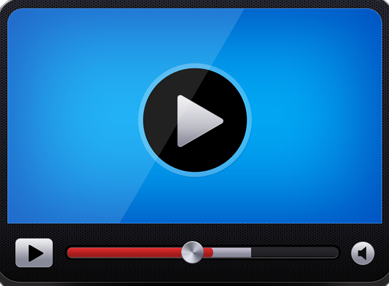
-
Locate the contact using the Contact Search feature, and then click the Select  button.
button.
The Edit Contact page displays.
-
Use the About section to view the ID, Historical ID, Unit, Active status, and the dates the contact was Created and Modified.
-
If the contact is a Student, select a status from the Status box. If the contact is not a student, the Status box is not visible.
A record of the status changes is available in the Status History tab for Student contacts.
-
Use the Title box to add or change the contact's title.
-
Use the Salutation box to add or edit a salutation.
Salutation would be the customer's nick name or informal name if he or she should be referred to as something other than what is typed in the First Name field.
-
Use the First Name, M.I., and Last Name boxes to change the full name of the contact.
-
Use the tabs at the bottom of the Edit Contact page to add, edit, or view additional information related to the contact.
-
Click the Save  button to save the contact information.
button to save the contact information.