You can use the Countries lookup to add additional countries to ProClass.
To add or edit a Country 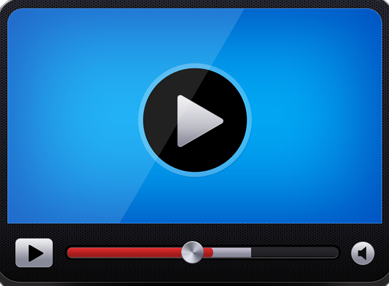
-
On the administration menu, select Lookups, select Locations, and then click Countries.
The Countries page displays.
-
Do one of the following:
-
To add a new country, click Add new country....
-
To edit a country, click the Edit  button next the country you want to change.
button next the country you want to change.
-
Select the Active check-box to make the country available, or clear the check-box to make it inactive.
-
In the Name box, type the name of the country.
-
In the Abbreviation box, type the correct abbreviation for the country.
-
Click the Save and Return  button to save the information and return to the Countries list.
button to save the information and return to the Countries list.
To delete a Country 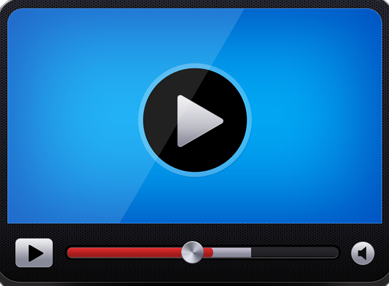
-
On the administration menu, select Lookups, select Locations, and then click Countries.
-
Click the Edit  button next to the country you want to delete.
button next to the country you want to delete.
-
Click the Delete  button.
button.
-
Click Yes to confirm the deletion.
NOTE: You cannot delete a country if it has been used.