Account Contact Types are used to signify the relationship of a contact to an account. For example: Parent, Child, General, Physician, Spouse.
To add or edit Account Contact Types 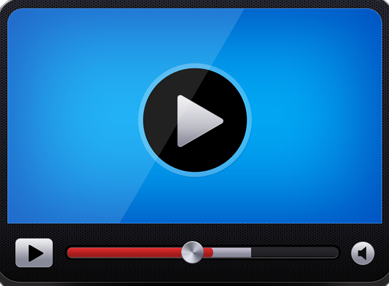
-
On the administration menu, select Lookups, select Accounts, and then click Account Contact Types.
The Account Contact Types page displays.
-
Do one of the following:
-
Select the Active check-box to make the type available , or clear the check-box to make the type inactive.
-
Select the Available Online check-box to make the account contact type available during online registration.
-
Select the Available for Adult check-box to make the account contact type available to assign to an adult during online registration.
This displays in the contact type drop downs on the My Account and Contact Edit pages in online registration
-
Select the Available for Child check-box to make the account contact type available to assign to a child during online registration.
This displays in the contact type drop downs on the My Account and Contact Edit pages in online registration.
-
In the Description box, type the descriptive name for the account contact type.
For example, Parent.
-
Click the Save and Return  button to save the changes and return to the Account Contact Types list.
button to save the changes and return to the Account Contact Types list.
To delete an Account Contact Type 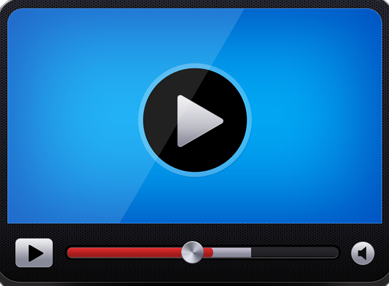
-
On the administration menu, select Lookups, select Accounts, and then click Account Contact Types.
-
Click the Edit  button next to the type you want to delete.
button next to the type you want to delete.
-
Click the Delete  button.
button.
-
Click Yes to confirm the deletion.
NOTE:You cannot delete a type if it is currently assigned to an account or used as the system default.