You can send an e-mail to a group of contacts from the Account search, any of the Contact searches or from the Currently Registered Students and All Registrations searches.
To send an e-mail to a group 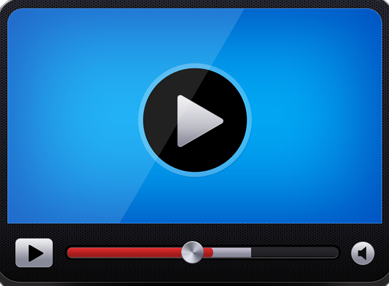
-
Locate a list of contacts to which you would like to send the e-mail using the appropriate search.
-
Click the E-mail This Group link once you have reviewed the results of your search.
-
If using the Currently Registered Students or All Registrations searches from the programs menu, the Select E-mail Recipient Type page displays.
-
In the the Send E-mail(s) page, confirm that the number listed next to # Recipients matches the number you expected from your search results. If it does not, you might need to cancel out of the new message, and resolve any contacts with missing or incorrectly formatted e-mail addresses.
-
In the Subject box, type the subject of the message.
-
In the Body section, type the body of the e-mail, and use the formatting toolbar to format the text and layout of the message, insert a link to a file, or .
-
Click the Preview  button to view how the e-mail will appear to the recipients.
button to view how the e-mail will appear to the recipients.
-
Click the Next and Previous links to view each e-mail.
-
Click the Send Test E-mail To Myself  button to send a test e-mail to your e-mail address.
button to send a test e-mail to your e-mail address.
-
Click the Cancel  button when you are done previewing the message.
button when you are done previewing the message.
-
When you have finished formatting the message, click the Send E-mail  button.
button.