The Edit Account page allows you to view general account information such as the account name as well as access the various contacts that might be assigned to an account, view active registrations, invoices, payments, refund payments and memberships.
To view or edit account information
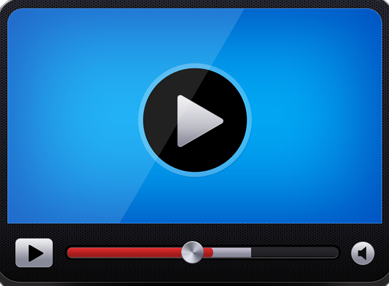
-
Locate the account using the Account Search, and then click on the Edit  button.
button.
The Edit Account page displays.
-
Use the About section to view the , , Current Balance, Created and Modified dates of the account.
-
Click the Default Payment Terms check-box to set a payment term for the account. If no payment term is selected, the account will use the default payment term selected for the organization.
-
In the General section, use the Active check-box to indicate if the account is active or inactive.
-
Click the Type drop-down to change the Account Type.
-
Click in the Name box to edit the Account name.
-
Click the Discount drop-down to change or add an Account Discount.
-
Click the Referred By drop-down to change or add referral information for the account.
-
Click in the URL box and type a valid Web address to include a company Web site for the account.
The URL must be correctly formatted, for example: http://www.proclasssonline.com
-
If the URL box contains a Web address, click the Account Web site  button to open the Web site in a new browser window.
button to open the Web site in a new browser window.
-
Click the Save  button on the toolbar to save any changes made to the account.
button on the toolbar to save any changes made to the account.
-
Use the following tabs at the bottom of the Edit Account page to add, edit, or view information related to the account: Comments,Contacts, Active Registrations, Notes, Invoices, Payments, Refund Payments, and Memberships.