The Sorting feature allows you to determine how the results of a search are sorted when they are displayed.
Each standardized search allows for up to three sort filters to be applied. The second and third sort filters will sort sets of results within your results where there are multiple recurrences of the same name or identification tag.
To use Sorting 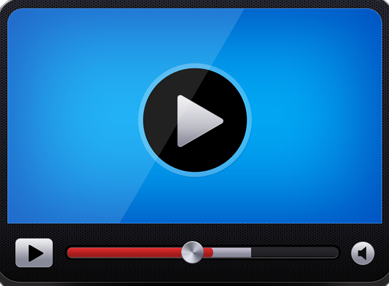
-
Click the chevron icon  to display the Sorting boxes.
to display the Sorting boxes.
-
Click in the first drop-down menu and select which section you would like to see sorted.
-
Click the Ascending radio button to sort the results in ascending order, or choose the Descending radio button to sort the results in descending order.
-
Click Go to execute the search.
The Search Results displays the results of your search.