The Contact Categories page allows you to view, edit and add Contact Categories.
To add custom Contact Categories
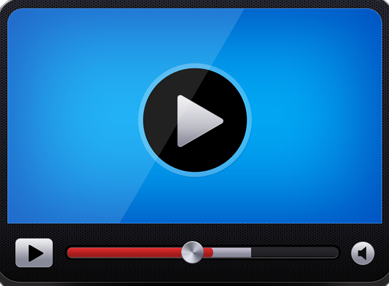
-
From the administration menu, click Manage Contact Categories.
The Contact Categories page displays.
-
Click Add new category....
The Add Contact Category page displays.
-
Type the name of the new category in the Description box.
-
Select the Show On Menu? check box to display the new category in the Contacts toolbar menu.
This allows you to use the Search feature to locate contacts that are assigned to the category.
Type a number in the Menu Sort Order box to indicate where in the Contacts toolbar menu the new category should display.
NOTE: If more than one category is assigned the same sort order, those categories will are listed in alphabetical order.
-
Click the Save and Return  button to return to the Contact Categories page.
button to return to the Contact Categories page.
To edit a Contact Category
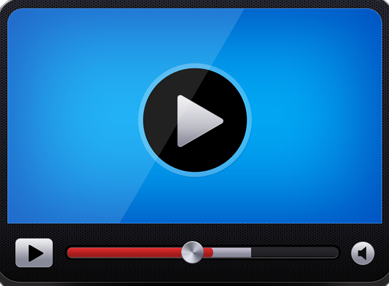
-
From the administration menu, click Manage Contact Categories.
The Contact Categories page displays.
-
Click the Edit  button next to the category you want to change.
button next to the category you want to change.
The Edit Contact Category page displays.
-
Click in the Description box to change the name of the category.
-
Select or clear the Show On Menu? check box to display or remove the category from the Contacts toolbar menu.
-
Click in the Menu Sort Order box to change the sort order of the category.
-
Click the Save and Return  button to return to the Contact Categories page.
button to return to the Contact Categories page.
To delete a Contact Category
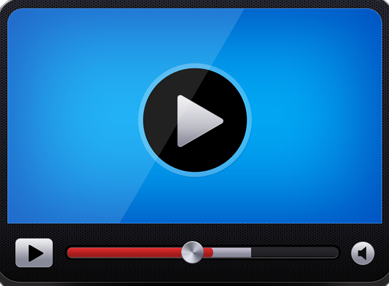
-
From the administration menu, click Manage Contact Categories.
The Contact Categories page displays.
-
Click the Edit  button next to the category you want to change.
button next to the category you want to change.
The Edit Contact Category page displays.
-
Click the Delete  button from the toolbar.
button from the toolbar.
NOTE: The Delete button will be disabled if any contacts are assigned to the category.
-
Click OK in the confirmation box to delete the category, or click Cancel to cancel the deletion.