To add a new address
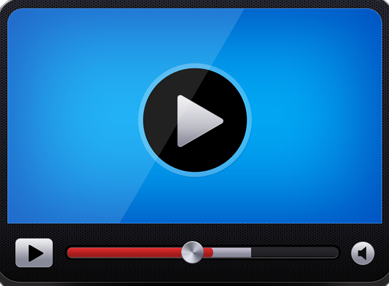
-
In the Addresses tab, click Add new address....
-
Select the Primary check box if the address will be the primary address for the contact.
You can select any address as Primary, however only one address can be marked as Primary at a time.
-
Click the arrow to the right of the box to select the date or type a date in the Start Date field to indicate the date the contact can be reached at the address.
-
Click to select or type a date in the End Date field to indicate the date the contact can no longer be reached at the address.
-
Select a type in the Address Type box to indicate the type of address you are adding.
-
Type a street number and name in the Address Line One box.
-
Type any additional street address information in the Address Line Two box.
-
Type the name of the city in the City box, and then select a state in the State box.
-
Type the zip code for the address in the Postal Code box.
-
Click the Save and Return  button to return to the Edit Contact page.
button to return to the Edit Contact page.
NOTE: You can add as many addresses as needed for the contact.
To edit an address
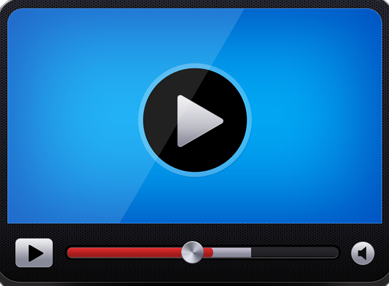
-
In the Addresses tab, click the Edit  button.
button.
The Edit Address page displays.
-
Make any necessary changes to the address, and then click the Save and Return  button to return to the Edit Contact page.
button to return to the Edit Contact page.